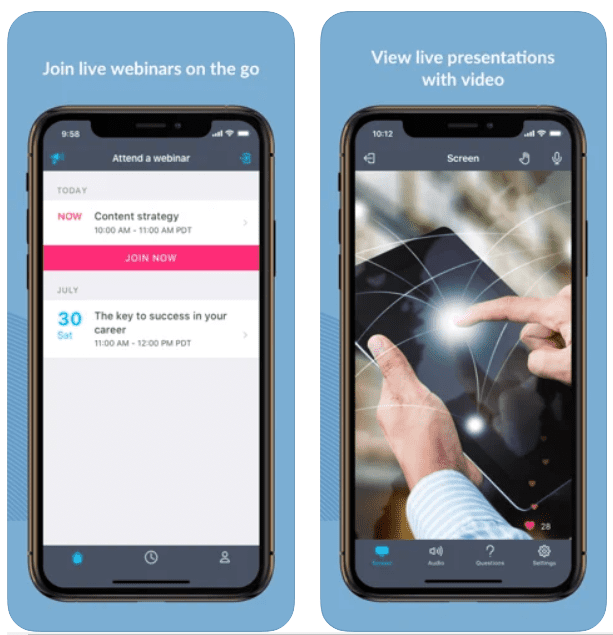GoToWebinar iPhone App Review
GoToWebinar for iPhone is a free mobile app allows you to not only watch and listen to webinars, but also participate in them. You may ask questions, participate in polls, and more from anywhere. You can present straight from your iPad, share your iPad’s webcam, and communicate with other event employees if you’re hosting the webinar. GoToWebinar allows you to broadcast in high-definition video at a maximum resolution of 1920 x 960p. The video quality adjusts to the viewer’s connection speed, ensuring a consistent stream. The key to a successful webinar is audience involvement, and GoToWebinar provides plenty of tools to help you do just that. You may gather immediate input from your audience by using interactive polls and Q&As. You may also distribute handouts, share screens, show YouTube videos, or enable audience members take control of the presentation with their microphone or webcam.
Join live webinars on the go
All of your webinars are recorded and sent to you via email immediately after they end. This video is saved in your GoToWebinar video library, which you can access to download, share, and modify all of your videos from. You may cut the videos in the editor, and after you’re done, you can share your webinar on a GoToStage channel for others to view. Gotowebinar is fantastic for quick registration and tracking of who registered and attended the webinar, as well as how long they remained. The automated email responses to participants and registrants that include a link to the webinar recording are quite helpful. It’s also simple to keep track of who has registered and how many individuals have attended at any one moment. Attending a GoToWebinar event does not need payment.
Schedule and edit webinars
There are two simple ways to participate such as tap the event link in the invite email or add it to your calendar. After downloading the app, tap the GoToWebinar icon and input the session ID. When you join an event, your iPhone, iPad, or iPod Touch will immediately connect to audio through your Internet connection (WiFi or 4G/3G). For the greatest audio experience, use a headphone. If you’d rather use your phone line, you may do so after attending the event with a simple press. If you’re attending the event in person, you may easily disengage from the audio at any point to continue taking polls and seeing the speaker’s presentation up close. Presenters in GoToWebinar can activate their cameras by pressing the webcam icon and then the Share My Webcam option.
Category: Free iPhone Apps