Paper by Fifty Three iPhone App Review
When inspiration happens, just put it on Paper by Fifty Three app for iPhone. It provides a perfect way to capture and connect your notes, photos, and sketches. In a sense, Paper is like a wall of sticky notes. You can download and use Paper app for free from iTunes App Store.
Features
Paper for iPhone has done away with the notebooks, and now has gone with “Spaces” and piles of paper sheets instead. While the animations are still smooth when transitioning from space-to-space, it does feel a bit cluttered. The spaces are customizable by choosing different covers, design, icon, or photo laying on top of the sheets of paper. The typeface is legible and beautiful. Navigating the app is also easy. You have to create a user account to use the app. You can login using your email. The advantage of having an account is that your sketches and notes will be synced and accessible from any device that has Paper installed on it. When you start using Paper, there will be two default spaces – Learn Paper and My Ideas. A note that is created from the homescreen will show up in My Ideas. To make a new space, tap on the ‘create a space’ button at the top. You can customize the details by tapping on the name. Users can also “follow” other Paper users and view their public sketches/notes in the “People You Follow” space.
In order to add a new sketch in a space, simply click on the button towards the bottom. Now Paper will default to text notes, even though you can change the mode by clicking on the camera or draw buttons adjacent to the text. The controls are intuitive. For example, you can simply swipe right on your text to turn your note into a to-do or bulleted list. Similarly, swiping left will turn it into a header. Strangely, Paper for iPhone does not support rich text formatting or fonts. The images can be imported from the photo library, or you can capture one by tapping on the camera icon. Once you have the sketches and notes, you can choose to make it public and viewable to followers, or share it via the standard iOS Share Sheet. The ellipses button gives you the options to delete, duplicate, or move the note to a different space, whereas the last button allows you to rotate the sheet as long as it is a sketch or image. Further, when viewing an entire space, you got few choices for sharing. That is, a whole space can be shared as a PDF, Powerpoint or Keynote, or send as images.
Conclusion
Paper for iPhone is pretty useful to put down and organize your notes, sketches and images. The stacks of paper sheets look great on the UI. The controls are intuitive and easy to grasp. The absence of support for rich text formatting is baffling. Sharing options comes handy. Check it out if you’re in the lookout for a easy to use tool to put down your inspirations and ideas, and share it with others at will.
Category: Free iPhone Apps
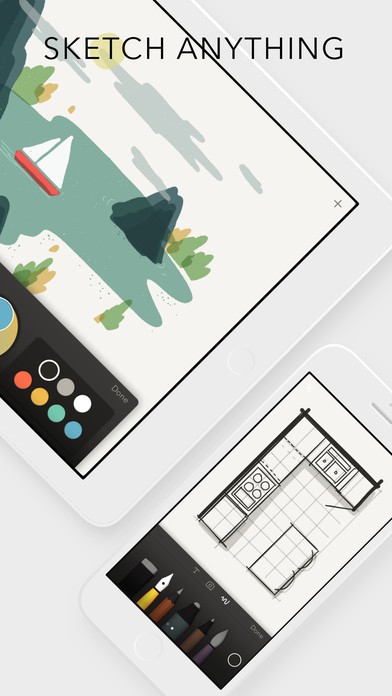




Hey! This is kind of off topic but I need
some help from an established blog. Is it very hard to set up
your own blog? I’m not very techincal but I can figure things out
pretty fast. I’m thinking about setting uup my
own but I’m not sure where to begin. Do you have any points or
suggestions? Appreciate it https://bookofdead34.wordpress.com/
Everyone loves what you guys tend too be up too.
This type of clever work and reporting! Keep up the fantastic works guy I’ve
added you guys to blogroll. https://Jobs.sharedservicesforum.in/employers/tonybet/