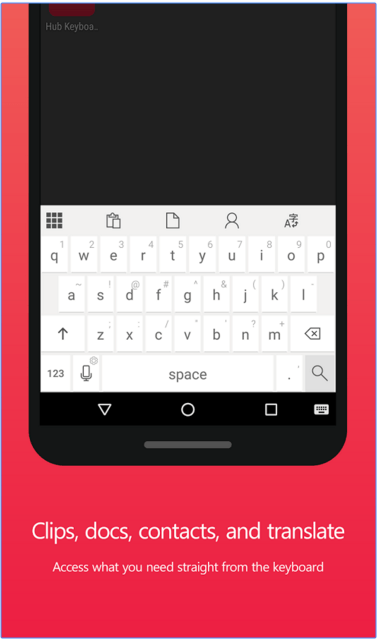Hub Keyboard Preview Android App Review
After the purchase of SwiftKey, we were a bit surprised when Microsoft introduced Hub Keyboard for Android. A Microsoft Garage project, it seems to solve the common issue of having to switch between multiple apps for information when completing common tasks. More specifically, it allows you to stay in context by bringing info from different services at your fingertips. Hub Keyboard Android app is a free productivity application.
Features
Hub Keyboard for Android appears to be crisp and clean. The keys are differentiated. This is important that this is a tap-in keyboard. In other words, there is no swiping that you might have got used to. If you stay with the keyboard, you’ll soon realize that it’s got a lot more going on than just pretty keys. Where you would expect autocorrect options, there is a row of icons. The first one is for accessing the recent items on the clipboard. The latest copied text appears first. You can find other copied items by clicking Recent Clips. This is a decent upgrade over the similar feature in Android stock keyboard. Next is an option to drop a doc from your connected Office 365 account. You can choose one from your OneDrive and attach them. You’ll find this feature handy if you regularly use OneDrive. No much of use if you’re more into Google Drive or Dropbox.
The icon next in line is Contacts. This comes handy to search contacts if you’re in an app wherein Android does not detect and auto-fills contact info. But be warned that in Hub Keyboard, if you select a contact, it drops all the info into whatever you’re typing when you’d selected them. The last in the line is Translate option. Click it and the text you’re typing is translated into whatever language you’d selected. For languages that you read from right to left, the Hub Keyboard accordingly switches to right-justified text and orders the words accordingly.
Hub Keyboard for Android is found to be stable and responsive. Even though, it is tap-in typing enabled, the larger keys make it easy to type, especially on larger sized screens.
Conclusion
Hub Keyboard for Android lets you stay in context by bringing information from different services to your fingertips, just above the keys, and help complete your tasks faster. You’re supposed to sign into your Office 365 work or school account to unlock access to more information. The keyboard layout suits most finger sizes, even though it is easy to use on big sized screens. Its biggest drawback however is that swipe-typing is not enabled. Hopefully, more features of SwiftKey will be added to Hub Keyboard by MS in the near future. Check it out if you’re willing to try out a new keyboard app for a change.
Category: Free Android Apps